This article overviews the key linux accessibility features available with the KDE and Gnome desktops and signposts you to more detailed instructions on how to use the features.
By Jon Gooday, AbilityNet
Linux is a free open-source operating system based on Unix. It was created by Linus Torvalds
There is a wide range of Linux distributions, some of the more well known are Red Hat, SUSE, Fedora Core (based on Red Hat) and Ubuntu (based on Debian Linux). All of these versions come bundled with different software applications and utilities. These normally include graphical user interfaces or ‘desktop environments’ the most widely used are called KDE and Gnome. Both of these environments provide the kind of windows, icons, menus and pointers familiar to Windows or Macintosh users. Typically when installing Linux you are given the choice of which of these desktops you want to use.
Both KDE and Gnome include a number of accessibility features and utilities which will be introduced in this article. Many of the features are similar to what you would find in Windows.
Many of the linux accessibility features included in the desktops focus on the needs of people with vision impairment: this section covers the key features.
Those with vision impairment often find the default text size on screen difficult to read: also many people who are working at a higher screen resolution or using a laptop with a smaller screen would benefit from increasing the text size.
In both KDE and Gnome the two main options to increase the text size are to change the screen resolution and to use Large fonts.
Some people find certain text and background colour combinations difficult to read, while others prefer to always have a specific colour such as white text on a black background. In either case it is easy to set your own colours in Linux.
In Gnome how the desktop looks can be changed in the ‘Theme‘ preferences menu, which has a number of different colour schemes to choose from such as ‘High Contast‘ and ‘Large Print‘.
Similarly in KDE colours can be changed under the ‘Color’ option in the ‘Control Center’ – see Fig 1.
Fig 1 Changing colour options in KDE
If increasing the text size via the Linux text options does not make text easy to read then the next step is to magnify the screen.
In Gnome the Magnifier is part of the Gnopernicus suite of Linux accessibility tools found under ‘Assistive Technology support’ under Preferences > Accessibility – See Fig 2. Note to use any of the applications the ‘Enable Assistive technologies’ tick box must be checked. Also the magnifier can be set to switch on automatically every time you log in to your machine or you can choose to switch on the magnifier only when you choose:
Fig 2 Assistive Technology support options in Gnome
Only more recent versions of KDE (3.4/3.5) have included a magnification tool called KMagnifier to magnify sections of screen. For more information see the KMagnifier Handbook
The screen reader in Gnome is more sophisticated than Narrator in Windows although its functionality is still limited. The screen reader is under development and is improving with each new release.
KDE support for screen readers is less advanced than Gnome however a tool called Text-to-Speech (KTTS) is a recent software release as part of KDE 3.4.
It is still in development and aims to become the standard way for all KDE applications to provide speech output.
This section looks at the main Keyboard and mouse accessibility options available under Gnome and KDE.
Many people have difficulty using the standard computer keyboard for a variety of reasons. Some people find they have held a key down too long and get a string of unwanted characters. Others accidentally press keys on the way to the key they want to press.
This is because the standard keyboard, as it is normally set up, is very sensitive. This can, however, be easily changed and you need never get unwanted keystrokes again by using keyboard options.
Both Gnome and KDE allow you to change keyboard settings using ‘Bounce keys’ and ‘Slow Keys’. ‘Bounce keys’ are helpful for people who find they hold a key down too long and so get a string of unwanted characters. ‘Bounce keys’ introduces a delay after a key press, during which time the same key cannot be used again. Fig 3 below shows the KDE Keyboard accessibility options.
Fig 3 KDE Keyboard accessibility options
‘Slow keys’ are helpful for people who tend to accidentally press keys they don’t want. With ‘Slow keys’ switched on a key has to be held down longer.
Linux desktops Gnome and KDE both have a useful feature called ‘ StickyKeys ‘ which makes the modifier keys (for example ‘Ctrl‘, ‘Alt‘ and ‘Shift ‘) ‘sticky’. In other words it allows you to press one key at a time and tells Linux to respond as if the keys had been pressed simultaneously.
Some people have a physical condition that means they find using a keyboard difficult. Many of them, however, may be able to use a mouse or mouse equivalent. These people may find using an on-screen keyboard the best way to input information. An on-screen keyboard looks just like a picture of a keyboard on the screen.
Letters can be selected from the keyboard using a mouse, a single switch, or a joystick that is plugged into the serial, parallel or game port of the computer.
In Gnome the On screen keyboard is found under ‘Assistive Technology Preferences‘
There are many options to change how your mouse behaves to improve Linux accessibility.
These include:
GNOME Accessibility Project – An effort to incorporate Linux accessibility features into GNOME, an entirely free desktop environment for Unix and Linux based systems.
KDE Accessibility Project the purpose of the KDE Accessibility Project is to make the entirety of the K Desktop Environment and (by necessity) its underlying technologies usable by and as efficient as possible for disabled users of all types.
Jon Gooday, AbilityNet
AbilityNet is a national charity helping disabled adults and children use computers and the internet by adapting and adjusting their technology.
Published: 31st May 2007
Copyright © 2007 Jon Gooday, AbilityNet
This work is licensed under a Creative Commons Attribution-NonCommercial-NoDerivs 2.0 UK: England & Wales License.
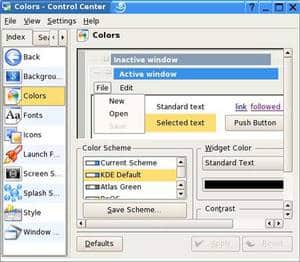

Mogelijk is dit een vertaling van Google Translate en kan fouten bevatten. Klik hier om mee te helpen met het verbeteren van vertalingen.